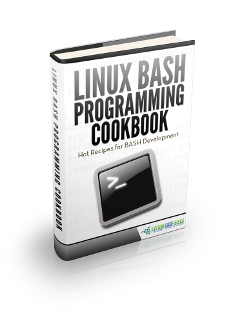Linux Shutdown Command Example
Hello readers, in this tutorial, we will learn how to shut down a Linux system using the shutdown command.
1. Introduction
The shutdown command in the Linux system powers down the system in a safe and secure manner. During the system power down process, all logged-in users are notified about the system shutdown and the login operations are blocked. This command is commonly used to power down or reboots the local or the remote machines and does its job by signaling the init process. The init process changes the runlevel (i.e. the state) of the operating system where:
Runlevel 0halts the Linux systemRunlevel 6reboots the Linux systemRunlevel 1only allows the administrative tasks
The
shutdown command has the following prototype form:
Basic syntax
# shutdown [OPTION] [TIME] [MESSAGE]
Where:
- The
OPTIONparameter specifies the different set of options for theshutdowncommand - The
TIMEparameter specifies the time in minutes or hours to perform the shutdown operation. This parameter can be formatted in three ways i.e.:- Absolute time in the
hh:mmformat - Minutes format where
+mdenotes the number of minutes to wait before the final shutdown - The word
nowimmediately shut down the system
- Absolute time in the
- The
MESSAGEparameter specifies an alert message for the users
1.1 Shut down Options
The below table lists the different options that can be used with the shutdown command:
| Options | Description |
|---|---|
-a |
This option controls the access to the shutdown command by preventing the system power down if an authorized user is logged-in |
-k |
This option sends the reel warning messages for the system shutdown and disable the logins, but does not actually power down the system |
-r |
This option will reboot the Linux system after the shutdown |
-h |
This option instructs the system to perform a shutdown and then halt the Linux system |
-P |
This option instructs the system to perform a shutdown and then power down the Linux system |
-c |
This option cancels a pending shutdown but it doesn’t apply to the shutdown –h now command |
2. Practical usage
Let’s understand the implementation and the usage of this command with the help of the sample snippets.
2.2.1 Start Linux
Start a standalone Linux instance as shown below.

2.2.2 Instant Shut down
Developers can immediately power down the Linux machine by using the now option in-conjugation with the shutdown command. This command will notify the logged-in users and immediately powers down the Linux system. The following Linux snippet can be used.
Query 1
# shutdown -h now
The command gives the below output.
Broadcast message from avengers@thanos-laptop (/dev/pts/1) at 10:30 ... The system is going down for halt NOW!
2.2.3 Shut down machine with the User-defined Message
Developers can immediately power down the machine by displaying a custom message. This message will be appended to the broadcast message and the following Linux snippet can be used.
Query 2
# shutdown -h now 'You can’t escape… System shutdown still arrives! Smile….'
The command gives the below output.
Broadcast message from avengers@thanos-laptop (/dev/pts/1) at 10:35 ... The system is going down for halt NOW! You can’t escape… System shutdown still arrives! Smile….
2.2.4 Scheduling the shutdown
Developers can also schedule the system power down by specifying the time parameter. Let’s say administrator want to give the logged-in users ‘20 mins‘ before the system goes for the shutdown. The following Linux snippet can be used.
Query 3
# shutdown -h +20
The command gives the below output.
Broadcast message from avengers@thanos-laptop (/dev/pts/3) at 10:40 ... The system is going down for a halt in 20 minutes!
2.2.5 Schedule the system reboot
The Linux shutdown command can also be used to reboot the system with the -r option. The Query 4 snippet specifies a system reboot at a given time.
Query 4
# shutdown -r 13:40 'System reboot at 13:40 PM. Please save your work ….!'
The command gives the below output.
Broadcast message from avengers@thanos-laptop (/dev/pts/3) at 10:45 ... The system is going down for a reboot in 180 minutes! System reboot at 13:40 PM. Please save your work ….!
2.2.6 Cancelling the shutdown
Developers can cancel the scheduled shut down by using the -c option in-conjugation with the shutdown command. The following Linux snippet can be used.
Query 5
# shutdown -c
The command gives the below output.
Broadcast message from avengers@thanos-laptop (/dev/pts/3) at 10:55 ... shutdown: Shutdown canceled
2.2.7 Shutdown Logs
Consider a scenario where developers want to display the log details of all shutdown since the log file was created in the Linux system. The following Linux snippet can be used.
Query 6
# last -x shutdown
The command gives the below output.
shutdown system down 2.6.32-131.12.1. Sun Jan 1 15:35 - 15:37 (00:02) shutdown system down 2.6.32-131.12.1. Sun Mar 28 17:53 - 18:00 (00:06) shutdown system down 2.6.32-131.12.1. Sat Apr 27 15:21 - 15:23 (00:02)
Here developers must be thinking the difference between halt and power off. Halt only shut down the operating system while in Power off, the operating system instructs the power interface to send a signal to the power unit to completely switch off the system. That’s all for this post. Happy Learning!!
3. Conclusion
In this tutorial, developers learned how to shut down the system in a secure manner. We can power down the machine instantly or schedule it using the 24-hour format. Do remember, the user with the root access can only execute the shutdown command. For more help on the shut down command in Linux, developers can use the below command:
shutdown --help
You can download the sample commands in the Downloads section.
4. Download the Eclipse Project
This was a tutorial of shutdown commands in Linux.
You can download the full source code of this example here: Linux_Shutdown_Cmds