Mac OS
Changing Mac’s Default Location for Screenshots
For pedantic people like myself, who like to keep their Desktop tidy, I came across this tip to save screenshots to a different location automatically.
- Create a folder (mine is called Screenshots)
- Open a Terminal window
- Type the following: defaults write com.apple.screencapture location
- Drag and drop the folder into terminal. You’ll end up something like the following: defaults write com.apple.screencapture location /Users/pkua/Desktop/Screenshots
- Hit enter!
If you remove the folder, you won’t be able to save screenshots and you’ll get a warning like below:
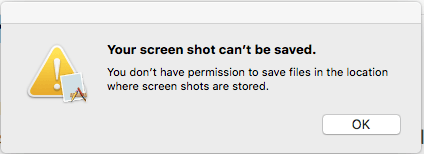
You can easily find the location by finding the missing folder using the command: defaults read com.apple.screencapture location
Enjoy!
Published on System Code Geeks with permission by Patrick Kua, partner at our SCG program. See the original article here: Changing Mac’s Default Location for Screenshots Opinions expressed by System Code Geeks contributors are their own. |


